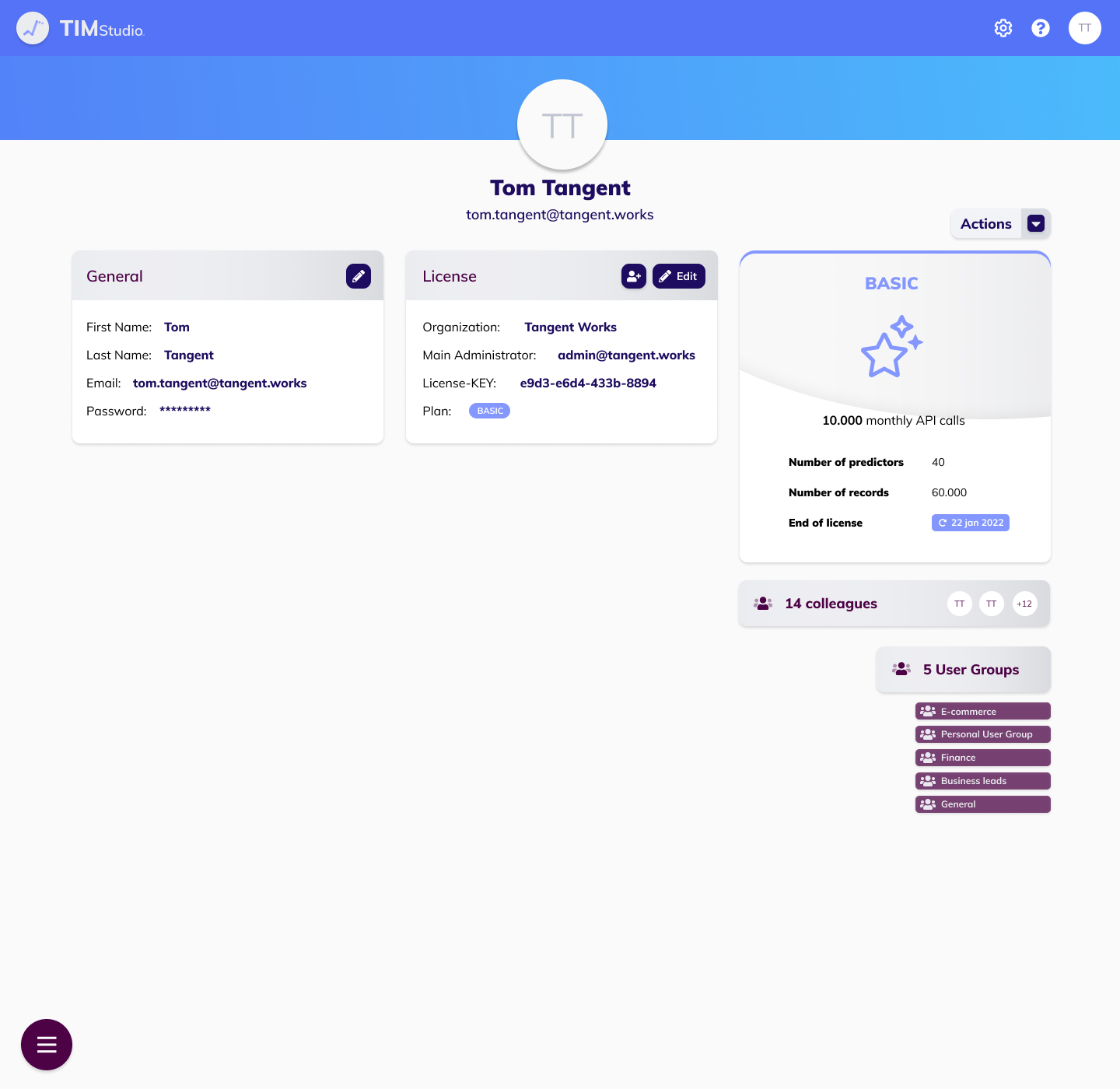User Profile
TIM Studio allows users to view and manage their own profile. This section provides more information about users and the profile page.
Accessing the license detail page
A user can access their profile page by clicking the user icon at the right side of the top bar and selecting "Profile".
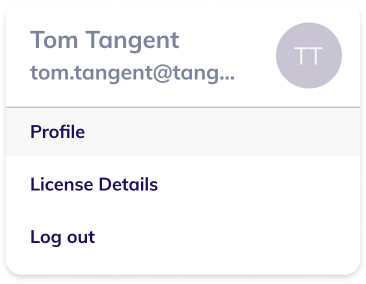
The profile page for non-administrative users
The profile page assembles the relevant information with regards to a specific user. This includes general user information, license information and information about collaboration when working with TIM.
A user can view and manage their general user information on their profile page. This includes their first and last name, thei remail address and their password. TIM Studio enables users to update their name and change their password.
On their profile page, a user also gets an overview of the license they are a member of. This includes information such as the organization, the license's main administrator, the license key and the plan. In addition, details about the plan the license is a subscription of are also shown, such as the number of monthly API calls included, the maximal number of predictors for a machine learning request, the maximal number of records for a dataset and the end date of the license.
The number of colleagues (i.e. the number of other users on the license) is also displayed, as well as the number of user groups the user is a member of along with a list of these user groups. This allows the user to swiftly navigate to a specific user group and continue collaborating with TIM.
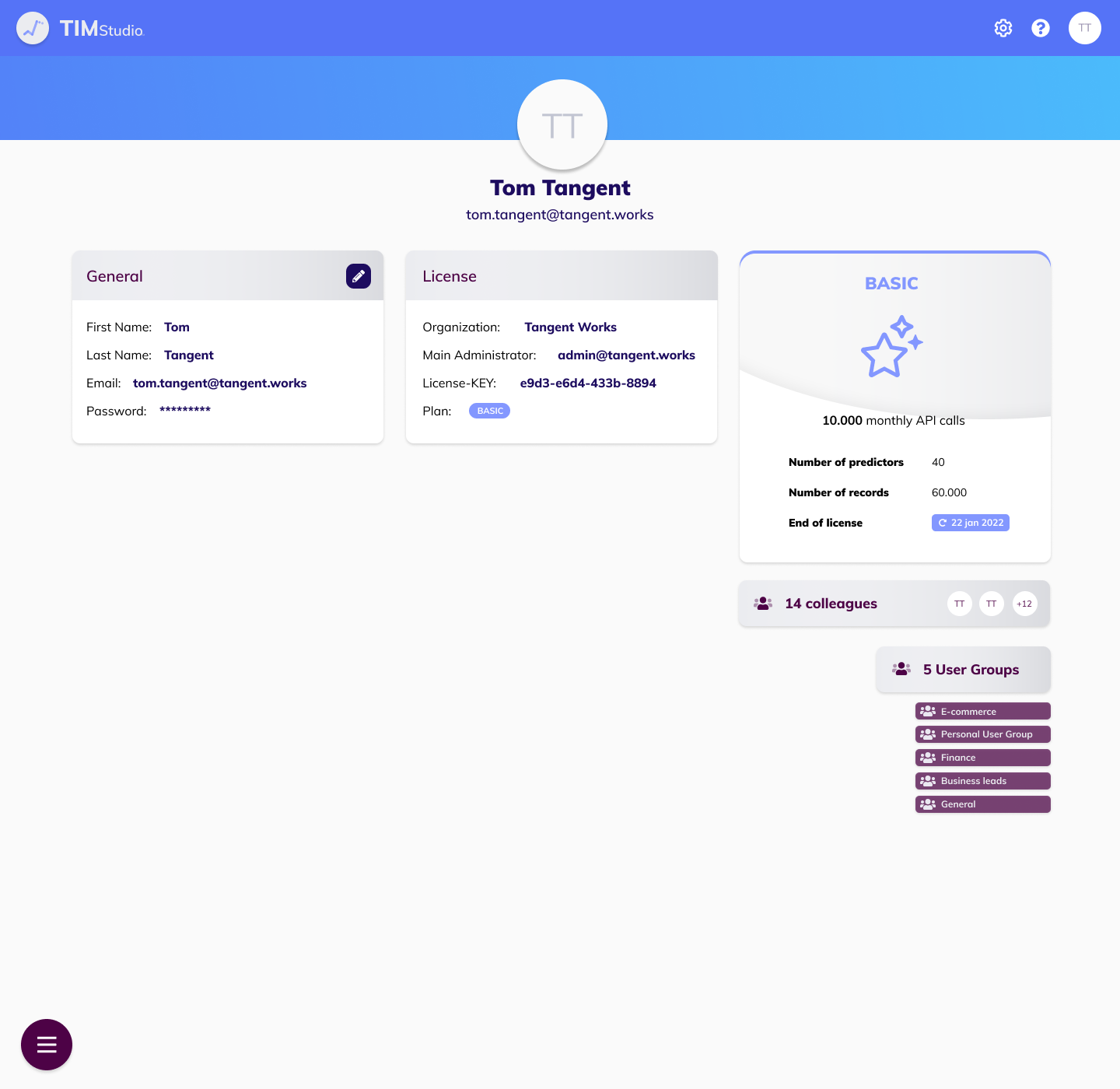
The profile page for administrators
Administrators get to see the same profile page as non-administrative users, augmented with additional actions. An administrator can for example add new users to the license directly from their profile page, and can edit the license details (such as the license name and the main administrator).