Teams
Users may be organized in teams collaborating on same topics. A team can be composed of any combination of the users of a particular license. This section provides more information on teams and how to manage them.
Your personal team
A user is assigned a personal team upon his/her addition to a licence. Assets created in this team are private to the user, and are typically not intended for sharing.
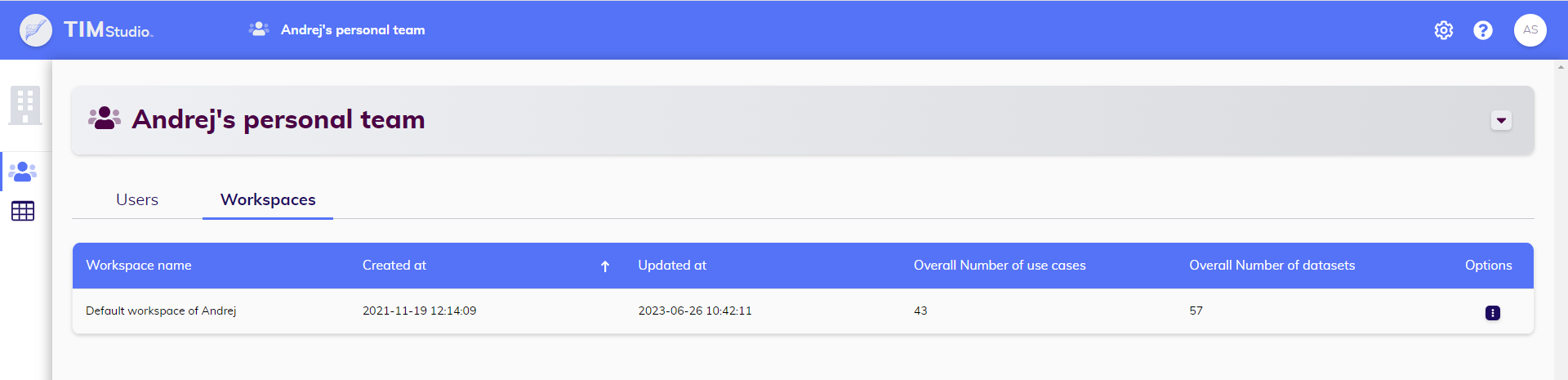
The personal team shares all the same characteristics of a regular team, with three additional properties:
The personal team cannot be deleted.
The personal team is user`s default location. If any requests are sent to TIM - from any platfrom, SDK or directly through the API - without specification of the relevant team, the resulting data will be stored in the personal team of the user who made the request.
No further workspaces can be added to the personal team. A single default workspace exists in this team, which is always present and can be used for any personal work.
Teams management
The team overview screen provides a list of all teams that a user is part of. Relevant metadata - such as the amount of users and workspaces contained in the team can be found in this overview.
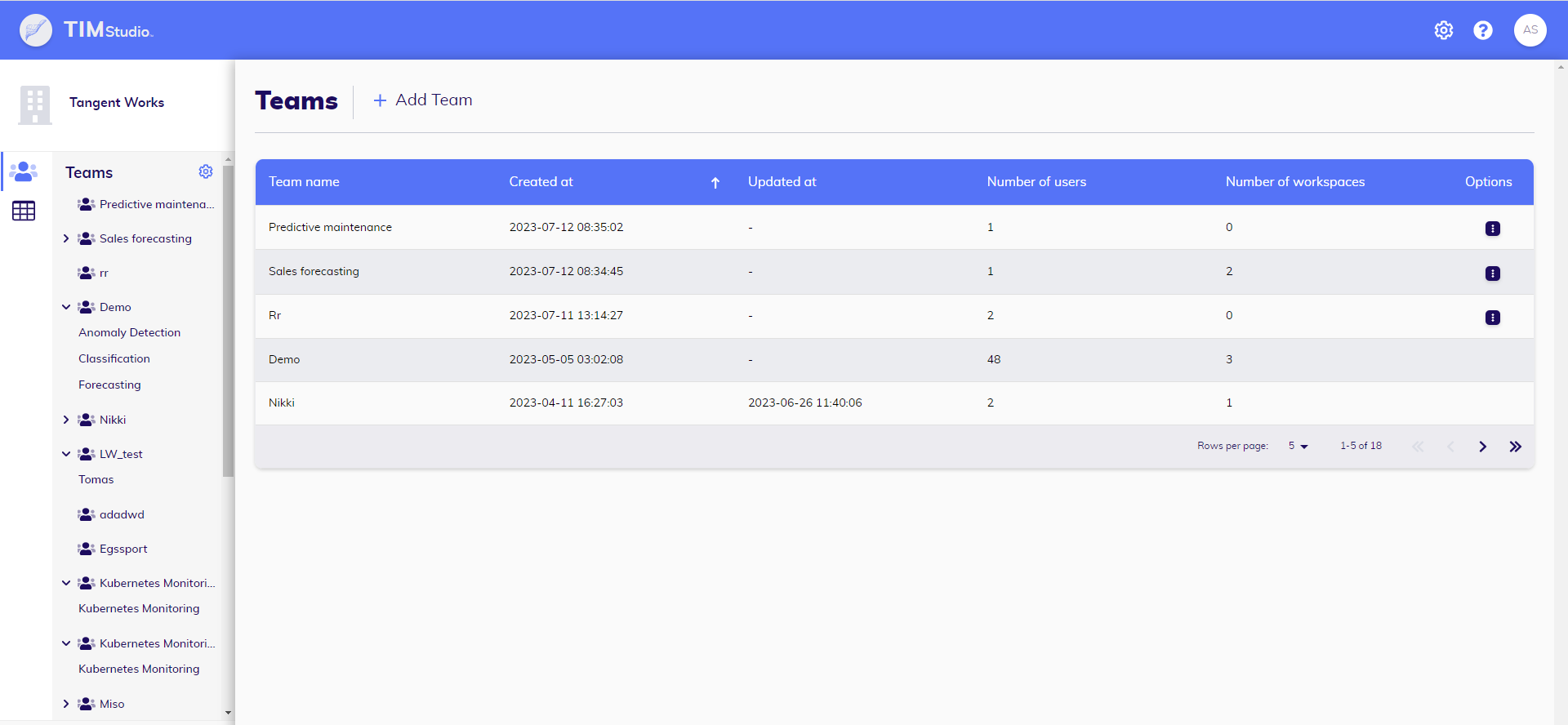
New teams can be created, edited, or existing teams may be deleted using this overview page. A team can only be deleted by its owner(s). One team may have more than one owner. Other users may be promoted to the owner role by an existing owner.
Creating: Creating a new team allows user to set the team's name and description, and include users as required. A user will automatically be included in any team they create and will be granted the owner role.
Editing and user management: Editing a team allows owners to update the team's name, its description and the list of its members.
Deleting: Be careful with deleting a team: deleting a team will also permanently delete any data contained in this team. This includes all the associated hierarchy of asssets, i.e. workspaces, their datasets and use cases, experiments and all of their ML jobs.
A team in detail
Team's detail page shows name and description of a team, lists users that are a members of a team with their associated roles, and also workspaces that belong to that team.
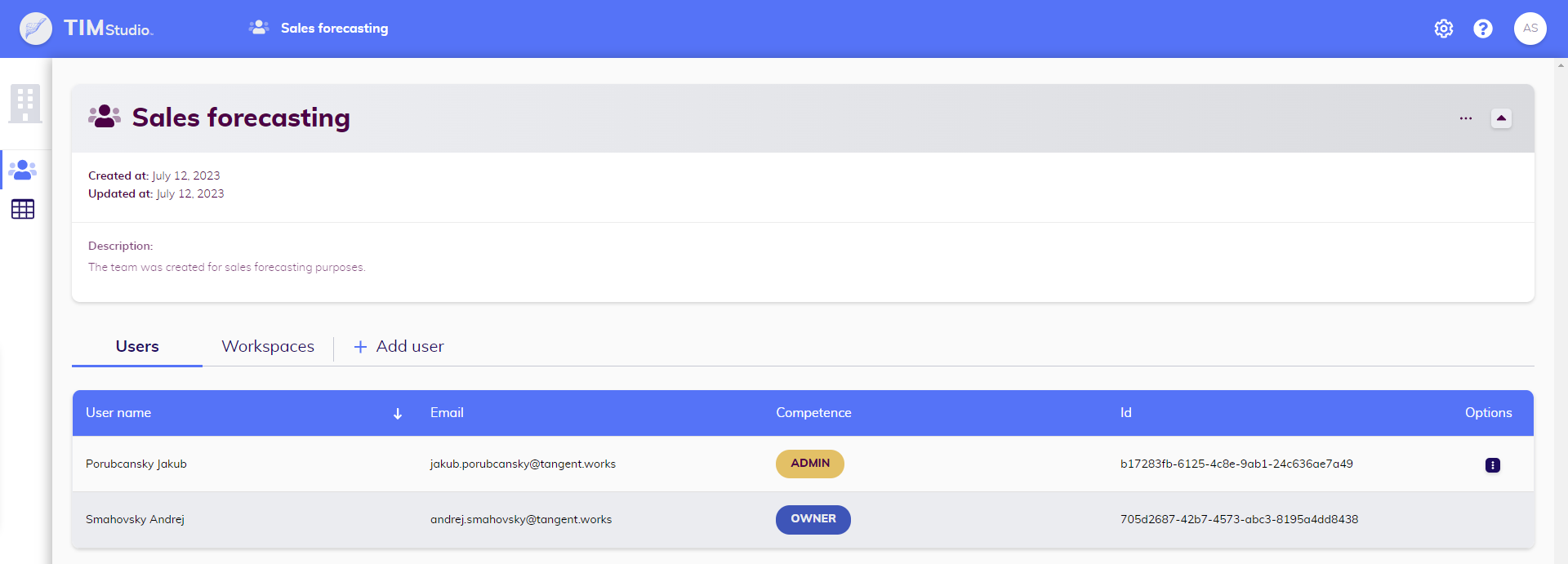
Team can be edited and deleted too (by owners) from this detail page.
Adding a workspace: Creating new workspaces is available via this detail page.
Editing and user management: This is the same page that is available also from the Team overview page. Same description applies.
Deleting: This is the same page that is available also from the Team overview page. Same description applies.